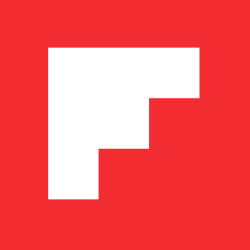Everything You Wanted to Know About YouTube on Flipboard
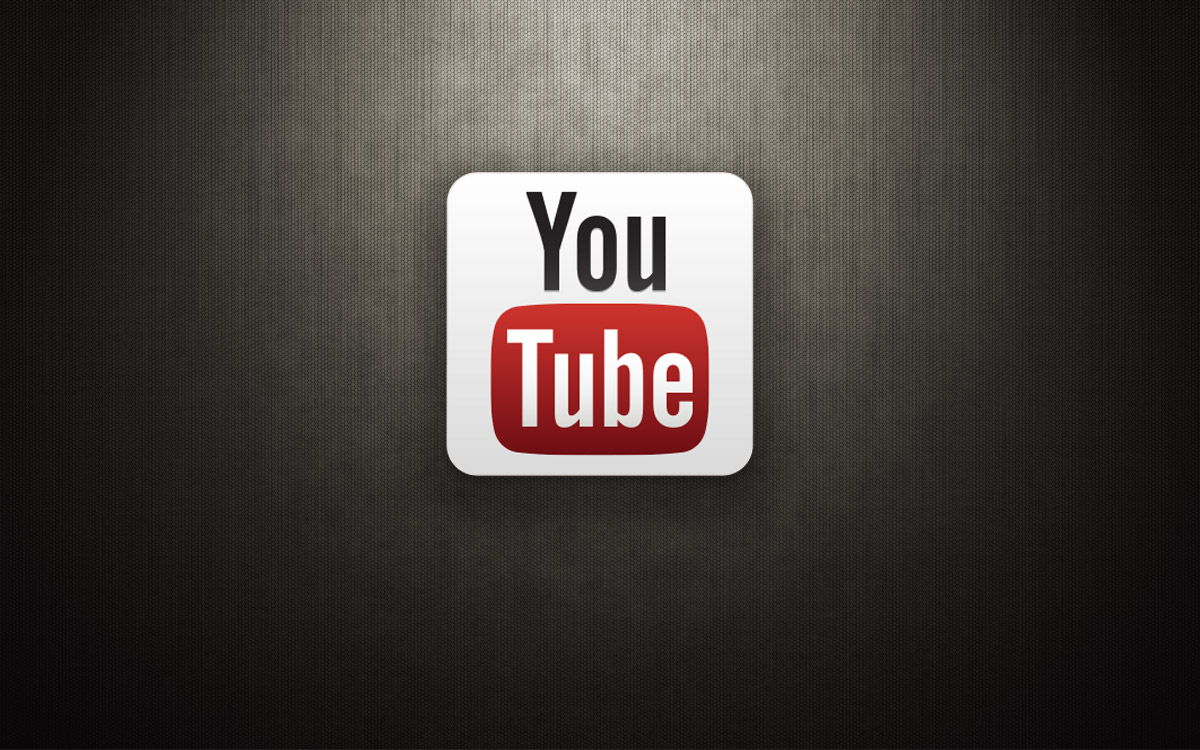
In just six years, YouTube has become the universal go-to-site for watching video content on the web. From revolutions in the Middle East to entertaining cat videos, the site’s 72 hours of video uploaded every minute provide a seemingly infinite amount of things to watch.
With YouTube on Flipboard, you can page through video as if you were reading a magazine—but feel like you’re watching TV.
Here are some tips to get the best YouTube experience on Flipboard.
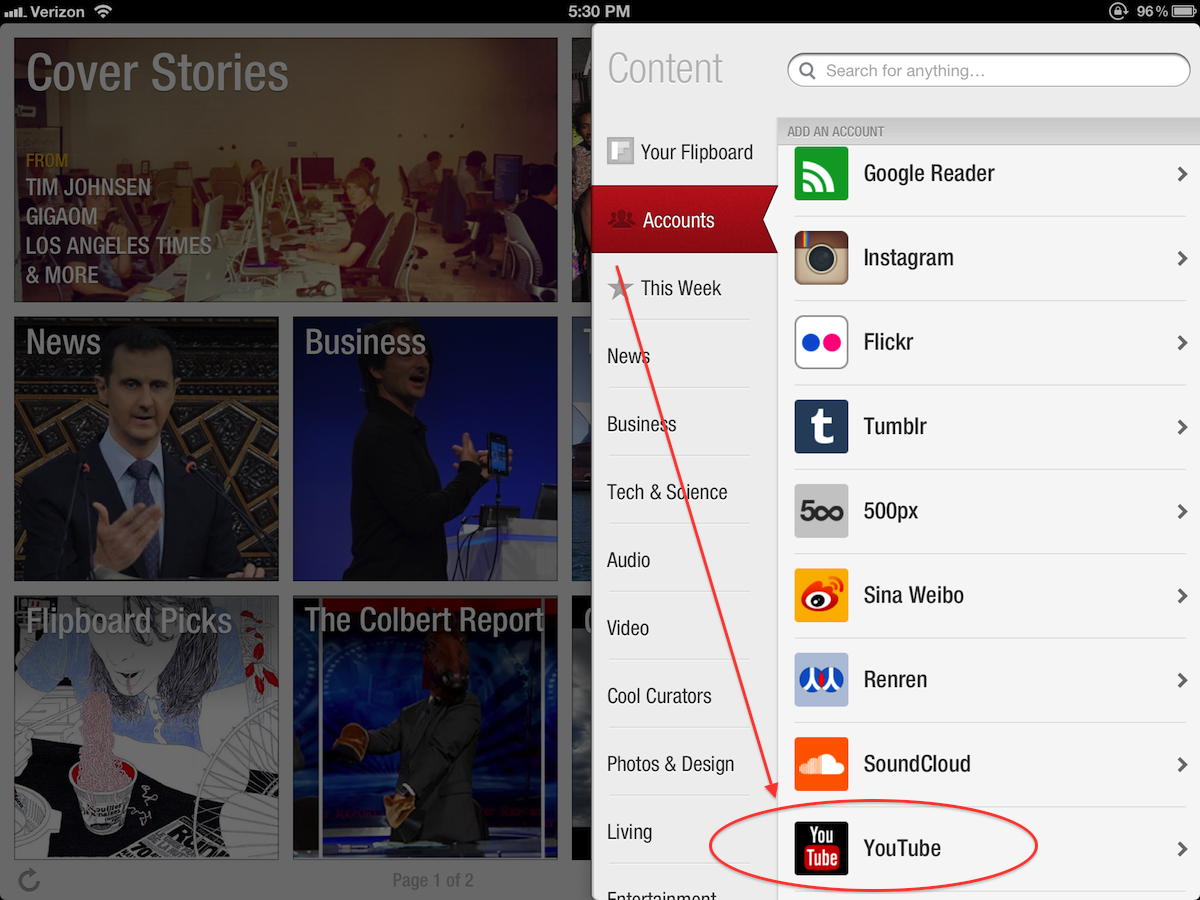
Sync Your YouTube Account to Flipboard: Tap the red ribbon to access the Content Guide, then go to “Accounts†to log into your YouTube account. Don’t have an account? Sign up inside the app.
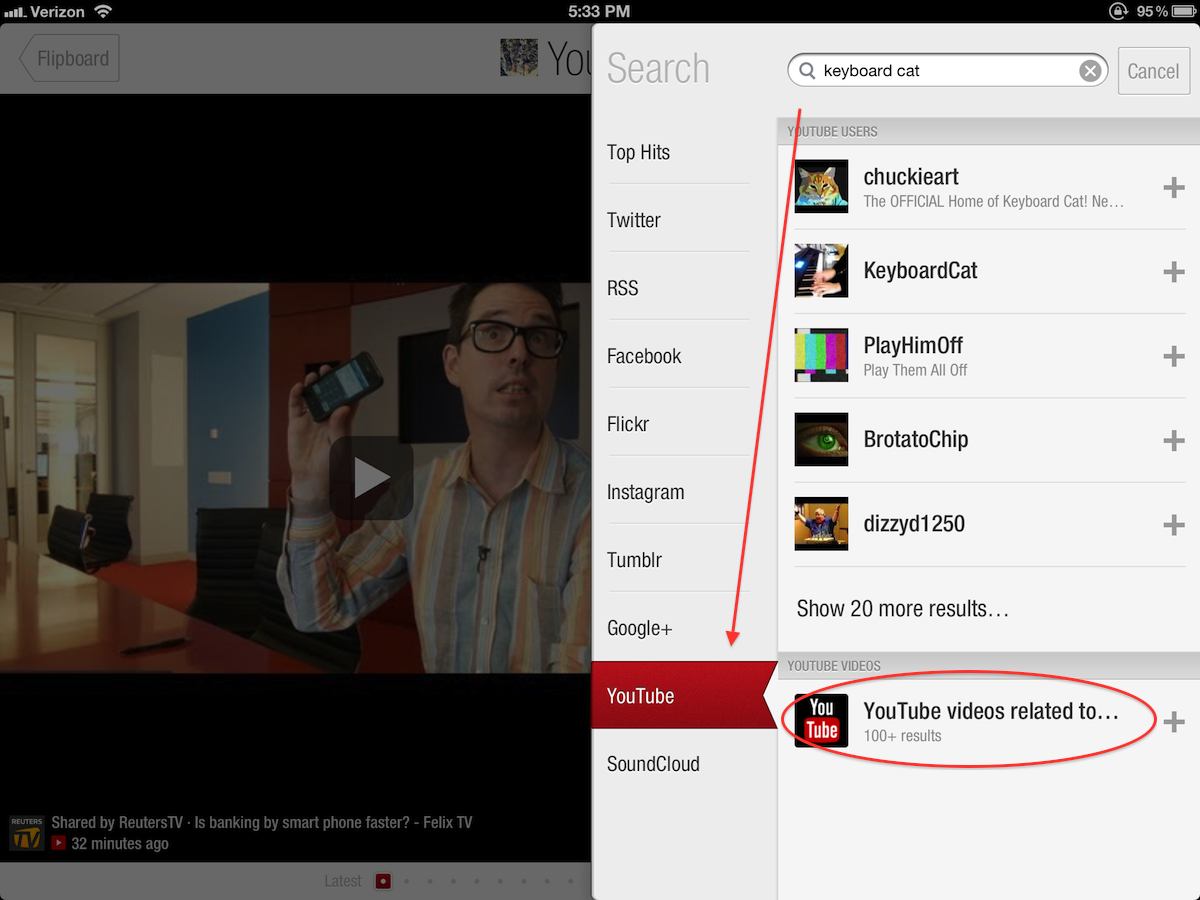
Search on YouTube: After tapping the red ribbon, enter the item or topic you’re searching for. You can pick between the channel results, which will open a feed of videos uploaded by that user, or browse through videos related to your search term by tapping “YouTube videos related to…â€.
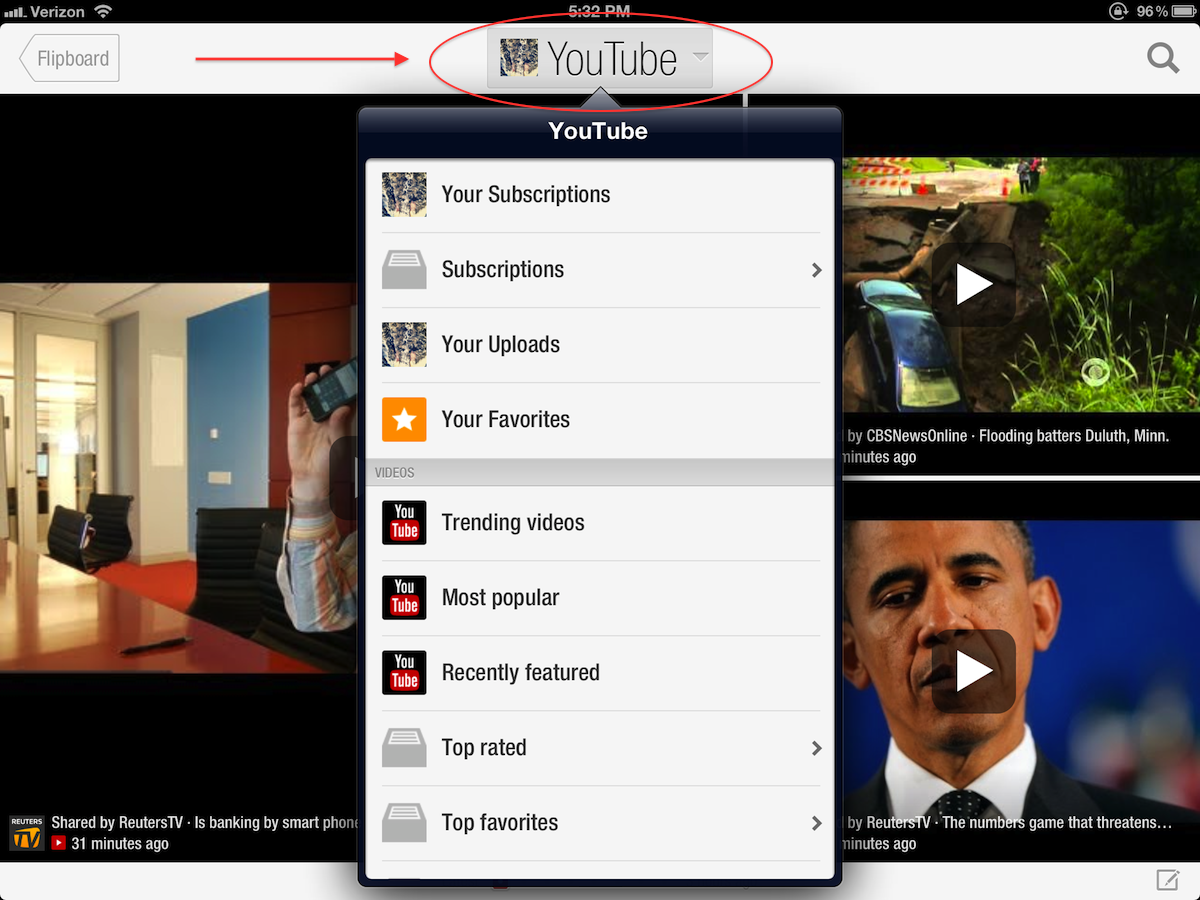
Browse YouTube sub-sections: Use the masthead as a shortcut to your YouTube sub-sections. Here, you’ll be able to access everything in your subscriptions—as one section or as individual channels—as well as your own uploads, favorited videos, and algorithmic feeds like “Most Popular†and “Trending.â€
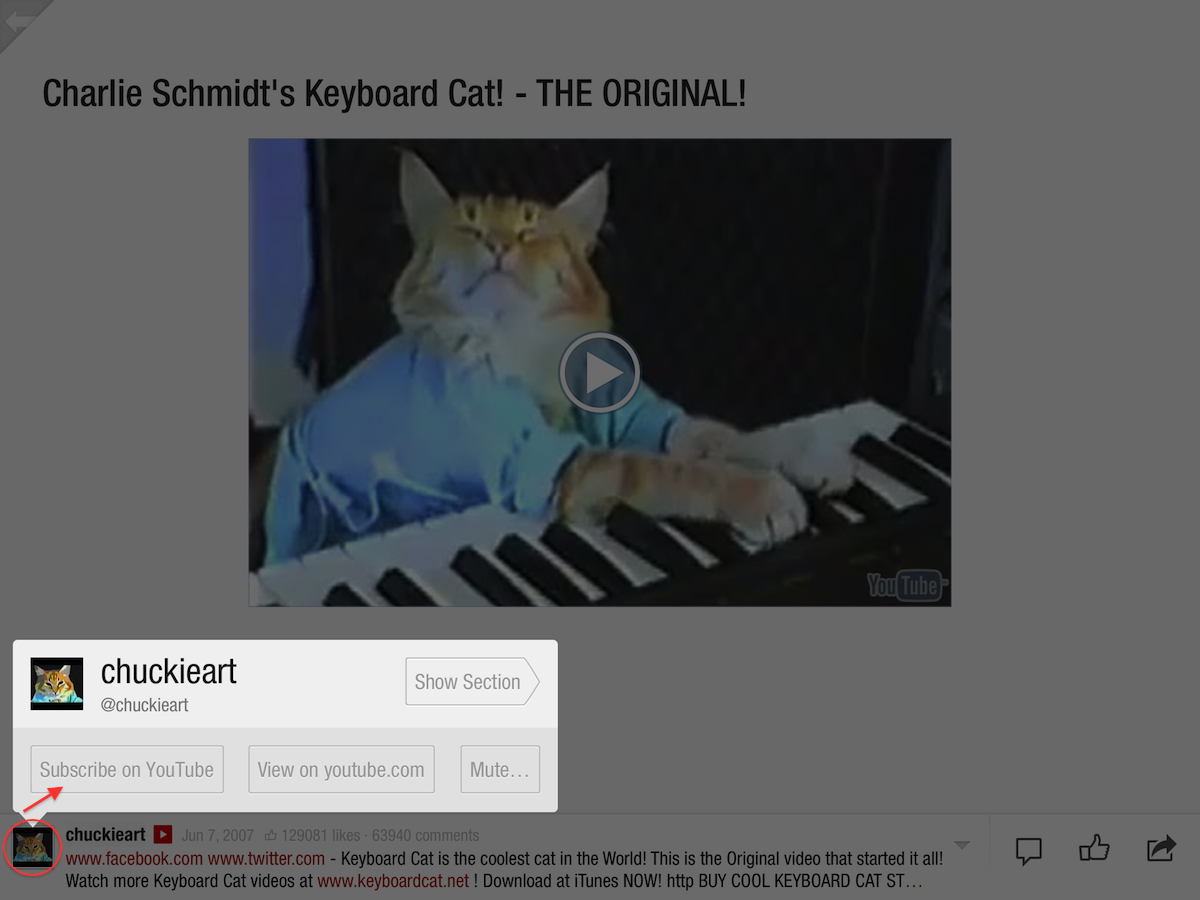
Subscribe to a YouTube User or Channel: After selecting a video to watch in Flipboard, you can subscribe to that user’s channel by tapping the avatar in the lower left hand corner and then hitting “Subscribe on YouTube.†You can also view a feed of all the uploaded videos in a user’s channel by tapping “Show Section.â€
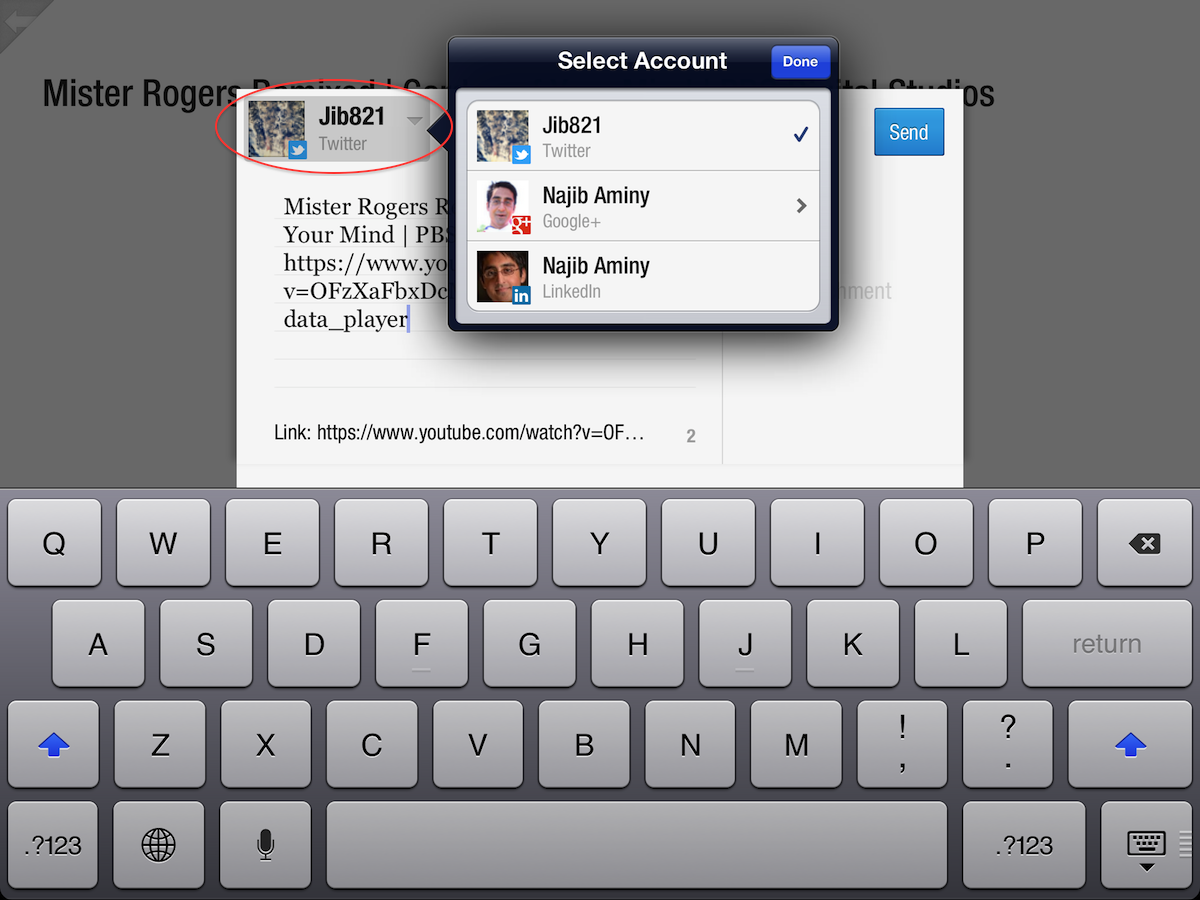
Sharing Videos: Want to share a video with all your friends? Tap the small arrow in the lower right corner and then hit “Share Link…â€. From here, you can change the text of your post, shorten the link of the video (by tapping the gear icon) and choose where you want to share it. Or, you can simply email the link of the video by tapping the small arrow and hitting “Email Link.â€
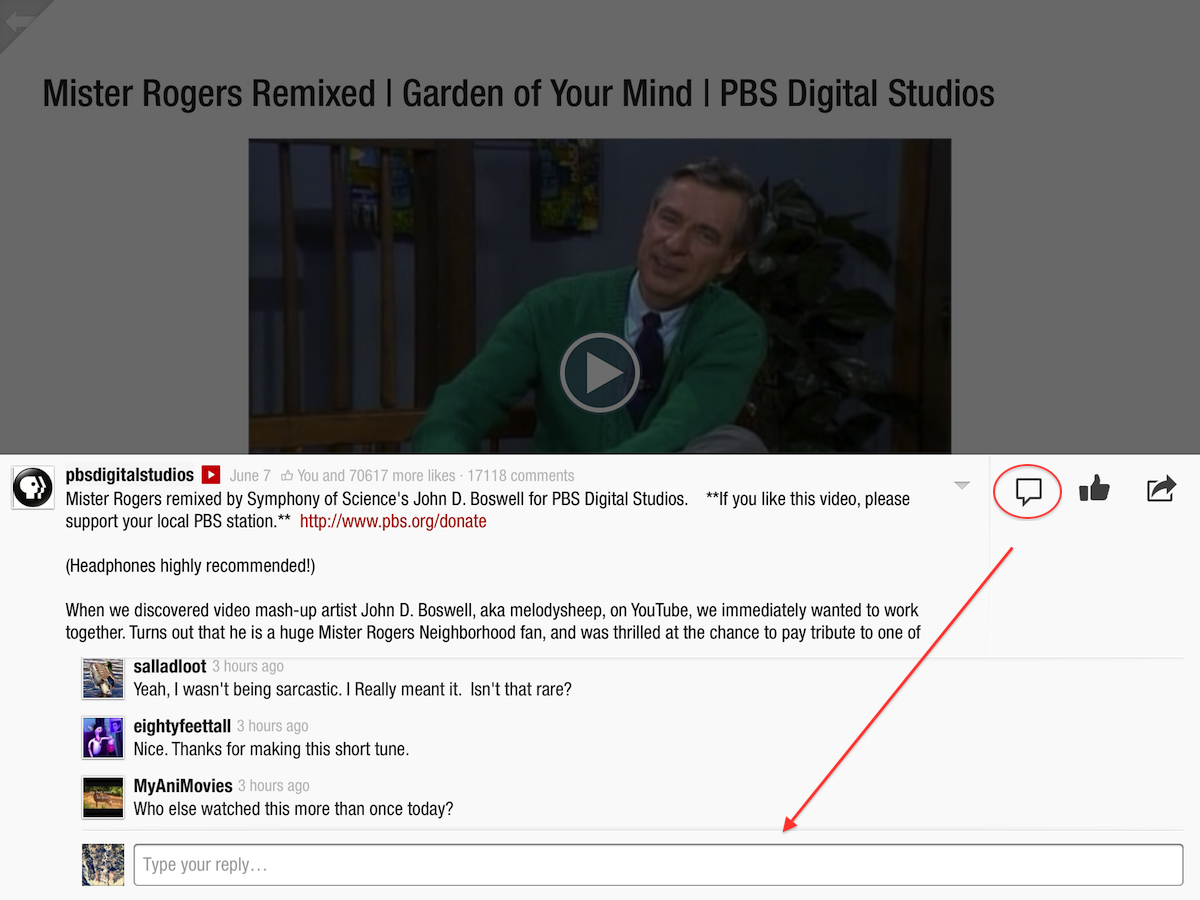
Join the Conversation: One of the great joys of YouTube is interacting with the audience. You can like a video by tapping the thumbs-up button in the lower right hand corner, or comment by tapping the quote icon. (Note: you must be logged in to your YouTube account to leave a comment.)
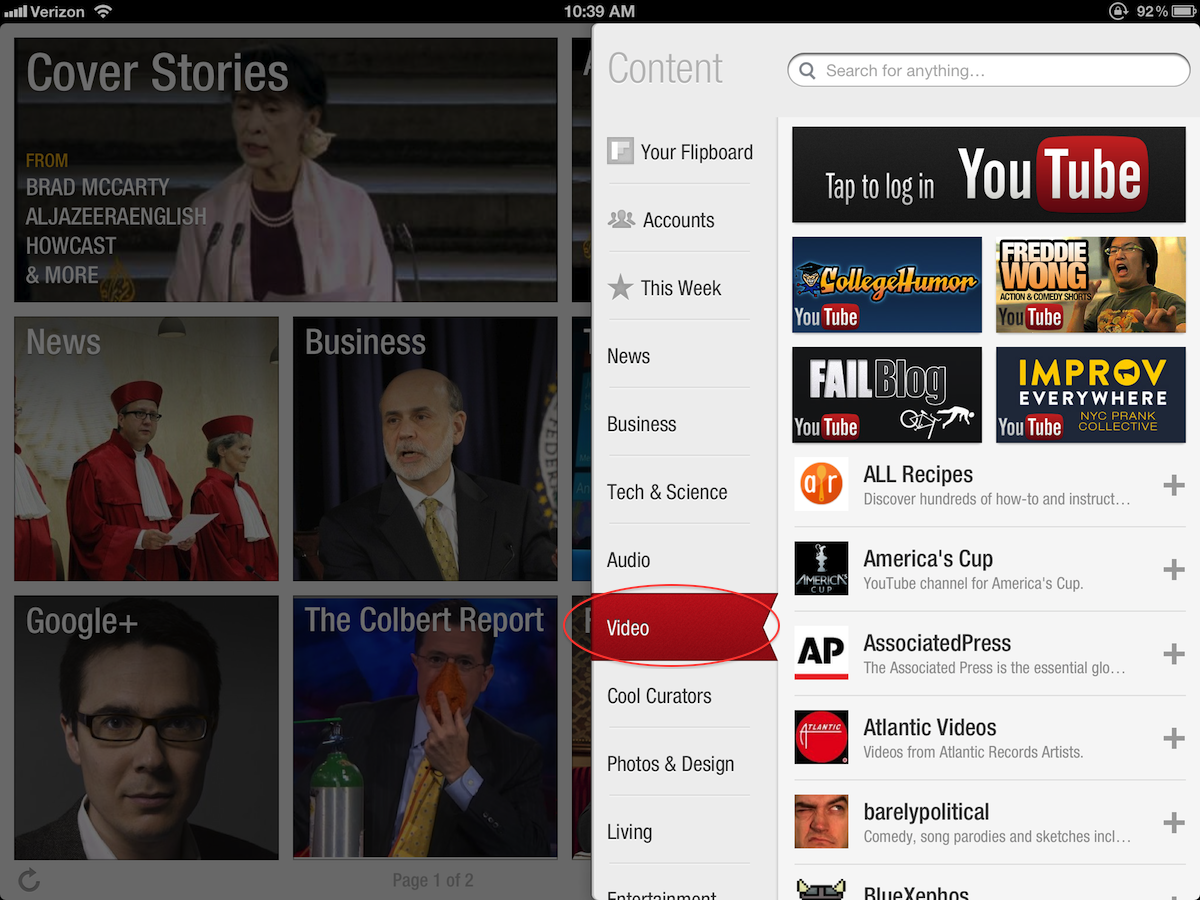
Discover: After tapping the red ribbon and opening the content guide, you can go to the video section and scroll through a list of YouTube’s biggest and most interesting users from around the world.