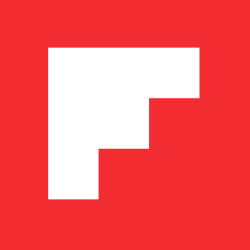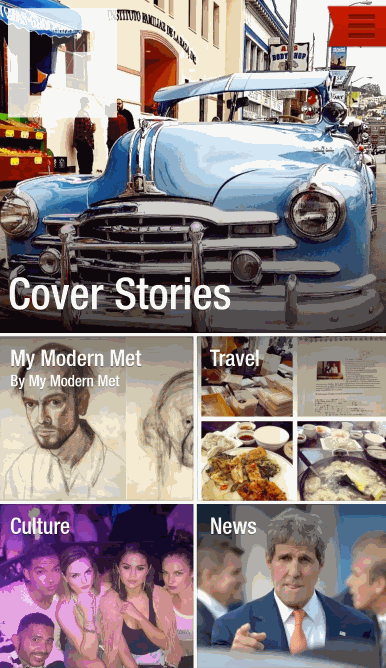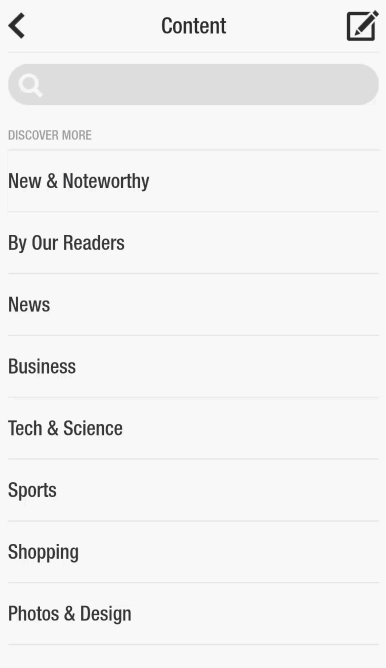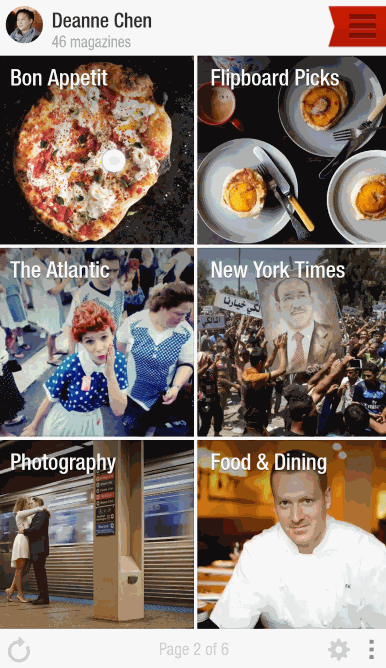Basics #1: 3 Essential Ways to Navigate Like a Pro
In the spirit of the approaching back-to-school season, we thought it might be a good time to educate on Flipboard, too. Starting today, we’re launching a series of posts outlining how to make the most out of Flipboard. Whether you’re a long-time fan or a total newbie, we hope these tips make your experience more efficient and personalized.
First up: three simple ways to navigate content.
1. The red ribbon is your red carpet to interesting reads.
Find topics, publishers and curators in the Content Guide. Tap the red ribbon in the top right (or the three line menu button) to open. Our editorial team has compiled hundreds of recommendations, ranging from major news outlets, cool design blogs, and one-of-a-kind magazines curated by our community (case in point: Manly Man Course Recipes and 10% Happier). The Content Guide comes in 24 international editions.
2. Search for more.
Looking for something specific? Type keywords, topics or people into the search bar. Tap on the first result (“Start Reading on Flipboard”) to browse stories, pictures and videos about your search. Tapping “More Results” will give you a further breakdown of related Flipboard magazines, social media feeds and other results.
3. Don’t skim—go in! Tap to read.
Flipboard flips the same way across mobile devices. Swipe up on phones and right-to-left on tablets (only small gestures are needed). The Table of Contents (all the tiles you see when you open Flipboard) houses all the sections and/or social media feeds you’ve followed. Tap on a tile to explore that section. When you see an item of interest, tap to open it.
When you’re done reading the article, tap the back button to return to the section or to the Table of Contents. Pro tip: close articles quickly by pinching them on a tablet or swiping left-to-right on a phone.
Stay tuned for more quick tips next week!
~DeanneC is reading “The Daily Edition”
/flipboard
@flipboard
+flipboard